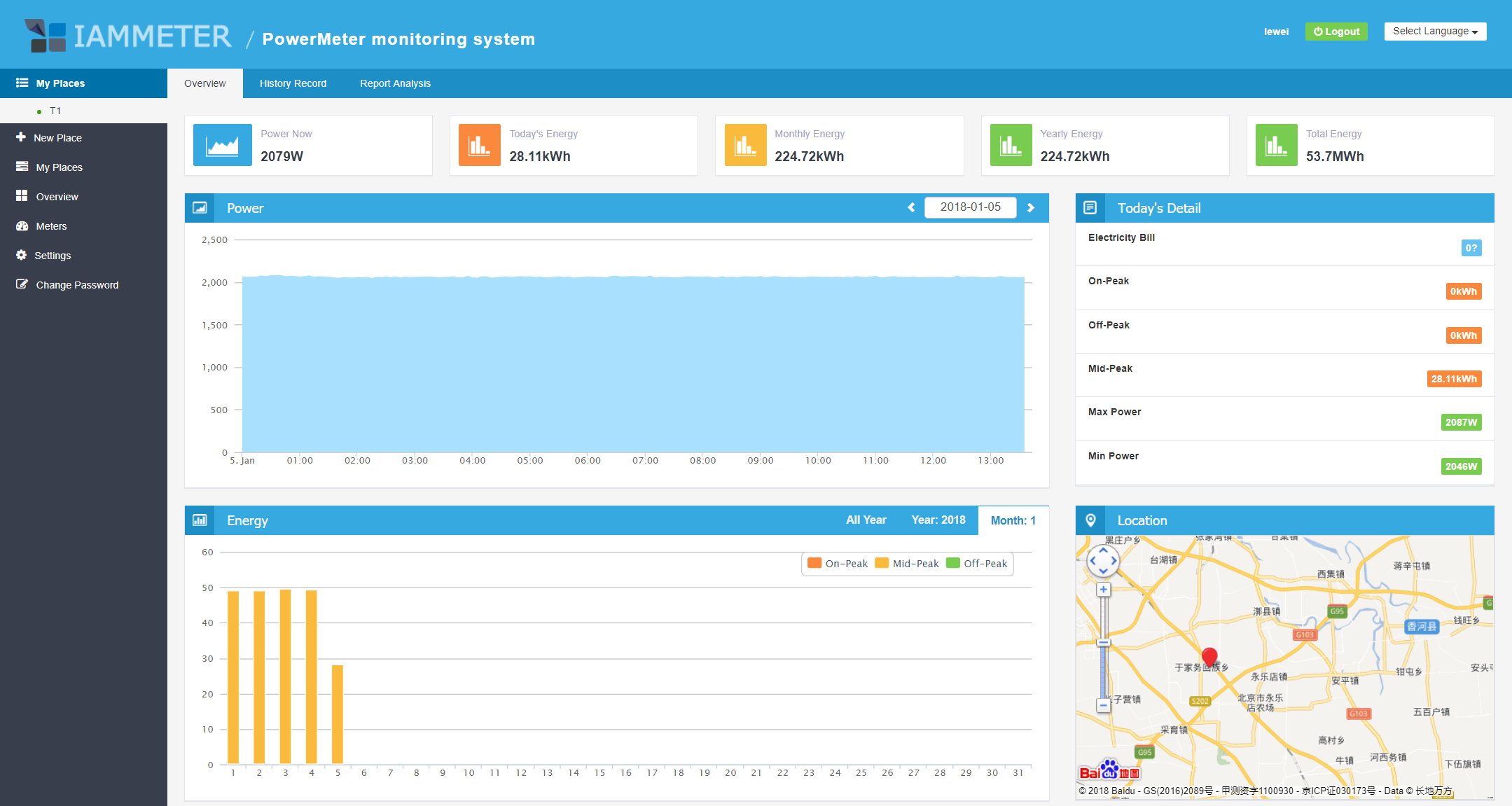- 1 Previous preparation
- 2 Registration on Iammeter
- 3 DTU configuration
- 4 Check online data on Iammeter
Start to connect your power meter to Iammeter from here,
1 Previous preparation
Confirm you have prepared:
- Power meter which supports Modbus RTU protocol
- DTU device (Serial to TCP) or download the Virtual DTU Software Serial to TCP converter for Iammeter
2 Registration on Iammeter
Step1, Visit homepage https://www.iammeter.com , click "System" on the top menu,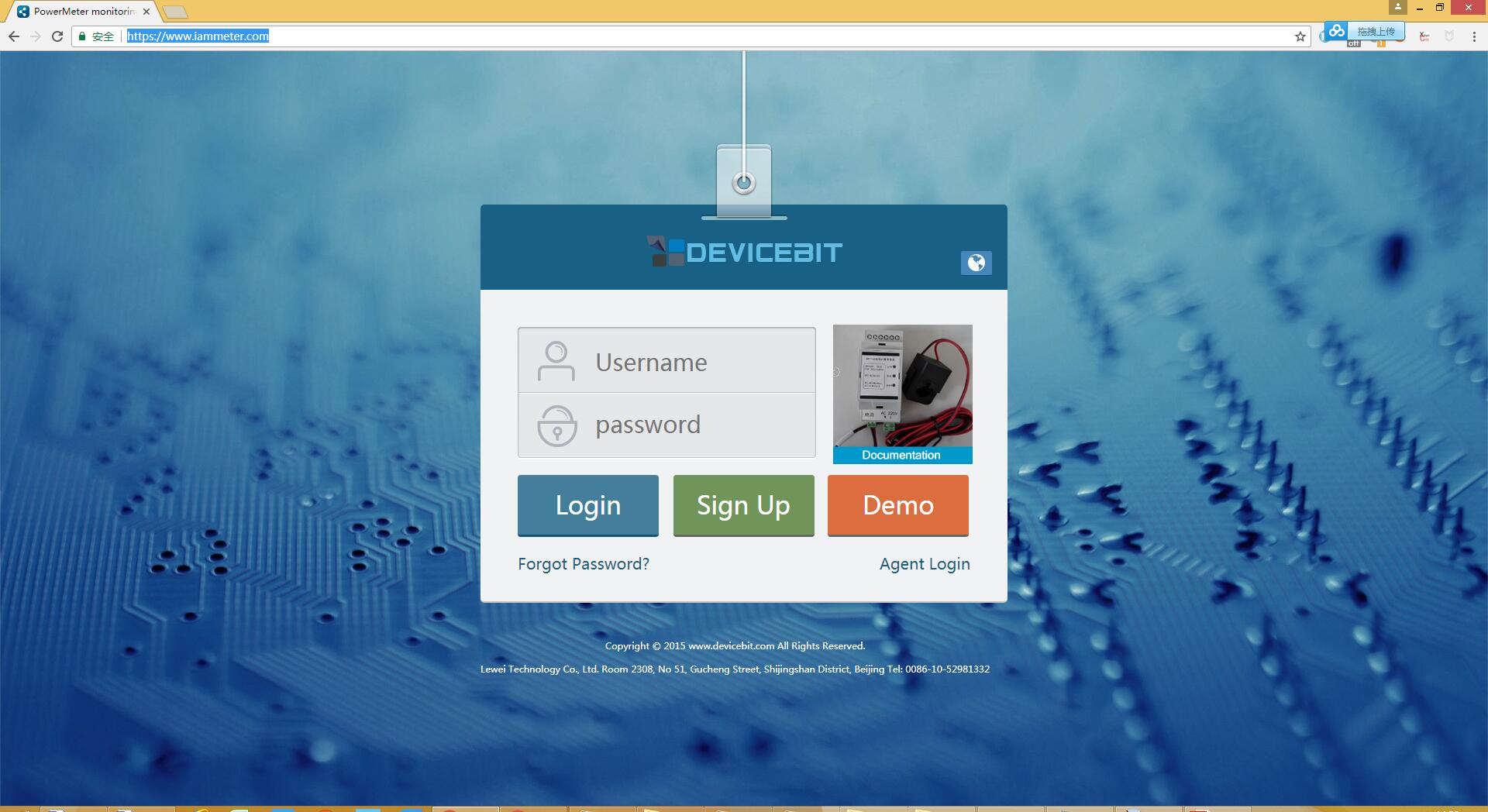 Step2, Click "Sign up", fill up the information, tick "Sign up by demo sn" so that you can get a free SN for the power meter.
Step2, Click "Sign up", fill up the information, tick "Sign up by demo sn" so that you can get a free SN for the power meter.
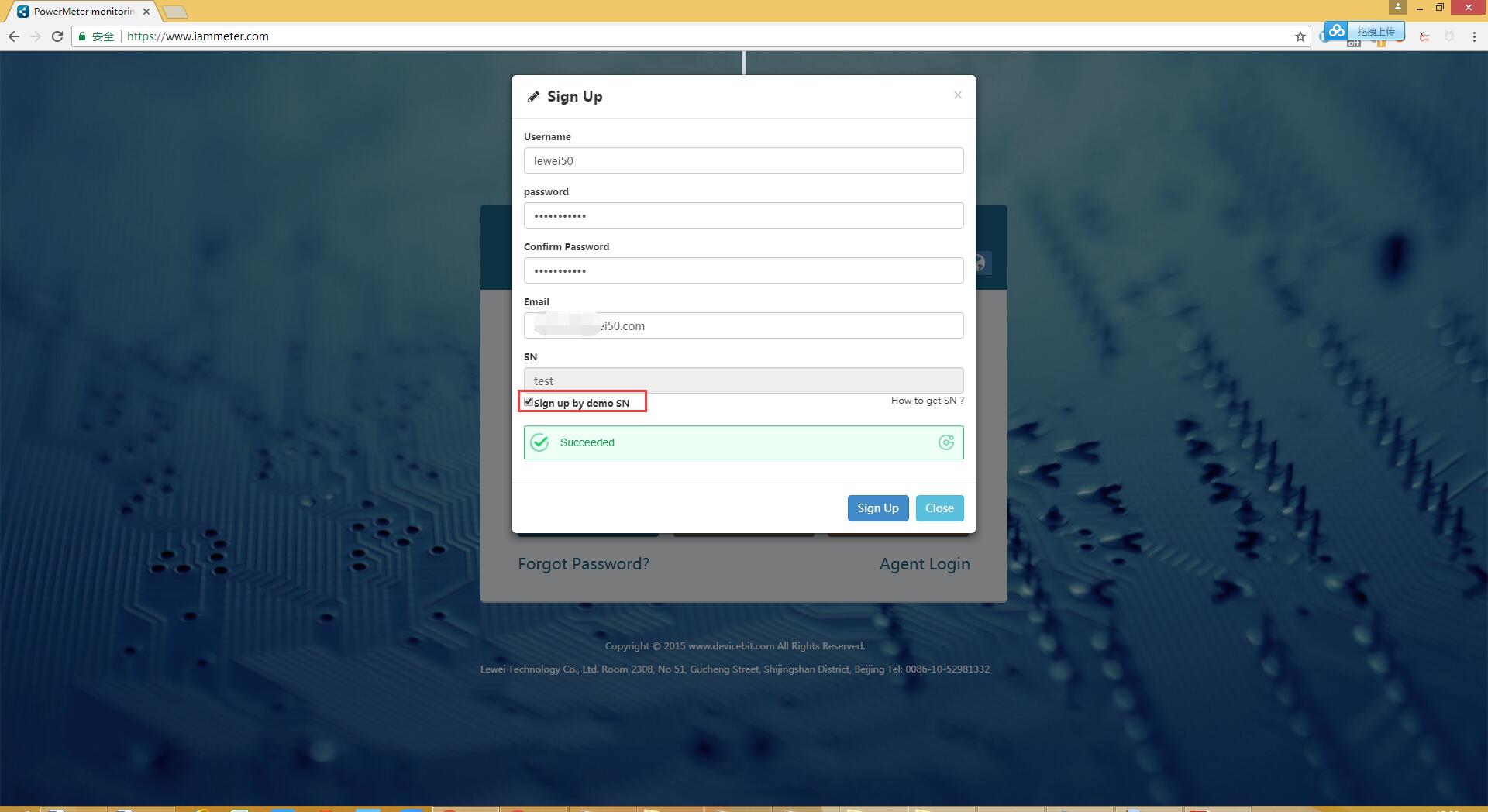 Step3, Configure the parameters of your power meter on Iammeter.
Login to Iammeter, Click "Meters"->"Edit", fill up the Modbus parameters (Slave ID, Registers configuration) correctly.
Step3, Configure the parameters of your power meter on Iammeter.
Login to Iammeter, Click "Meters"->"Edit", fill up the Modbus parameters (Slave ID, Registers configuration) correctly.
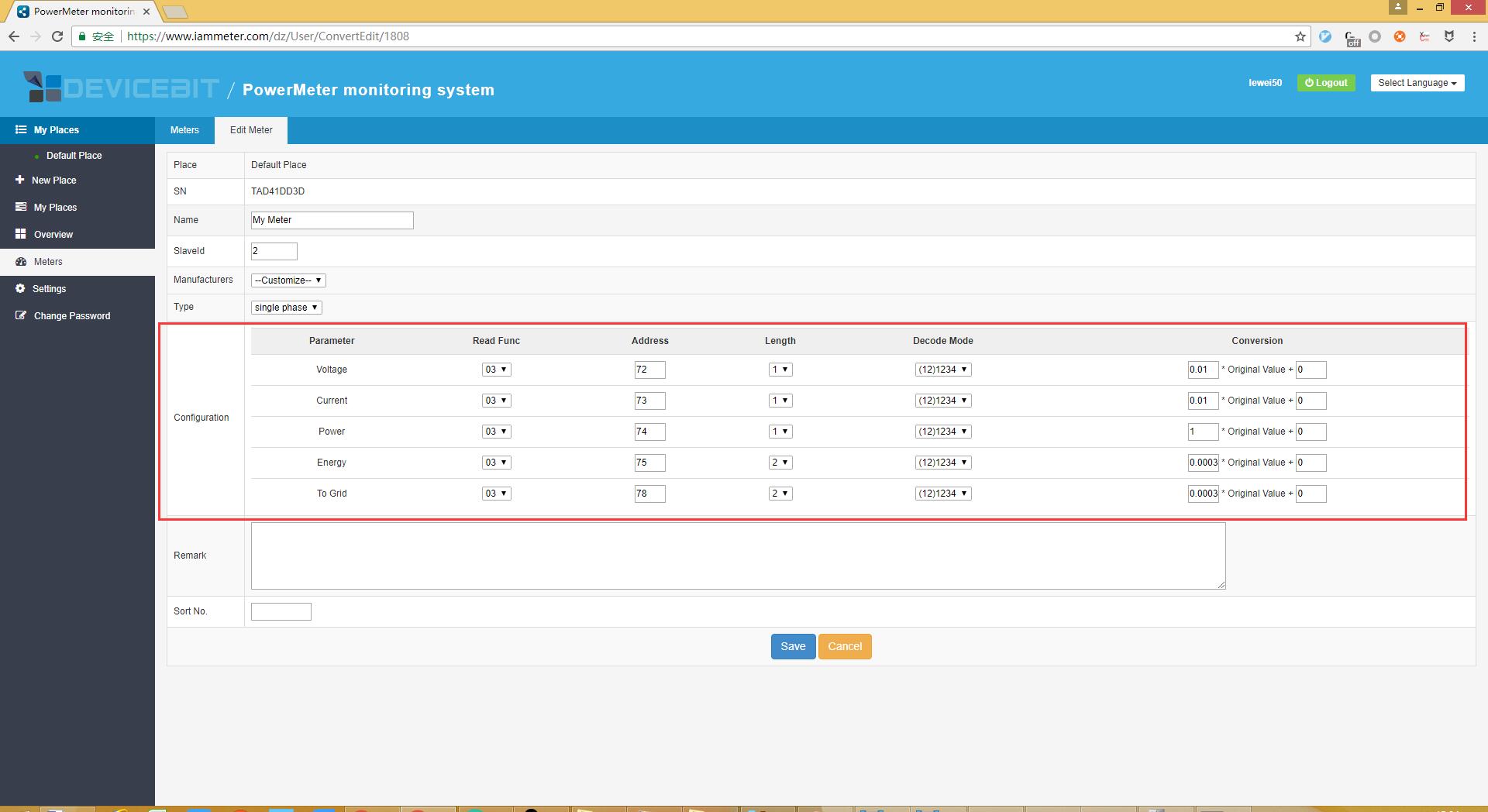 Step4, Go to "My places" to configure the location & time zone.
Step4, Go to "My places" to configure the location & time zone. Wrong time zone selection will affect the data statistics on daily basis.
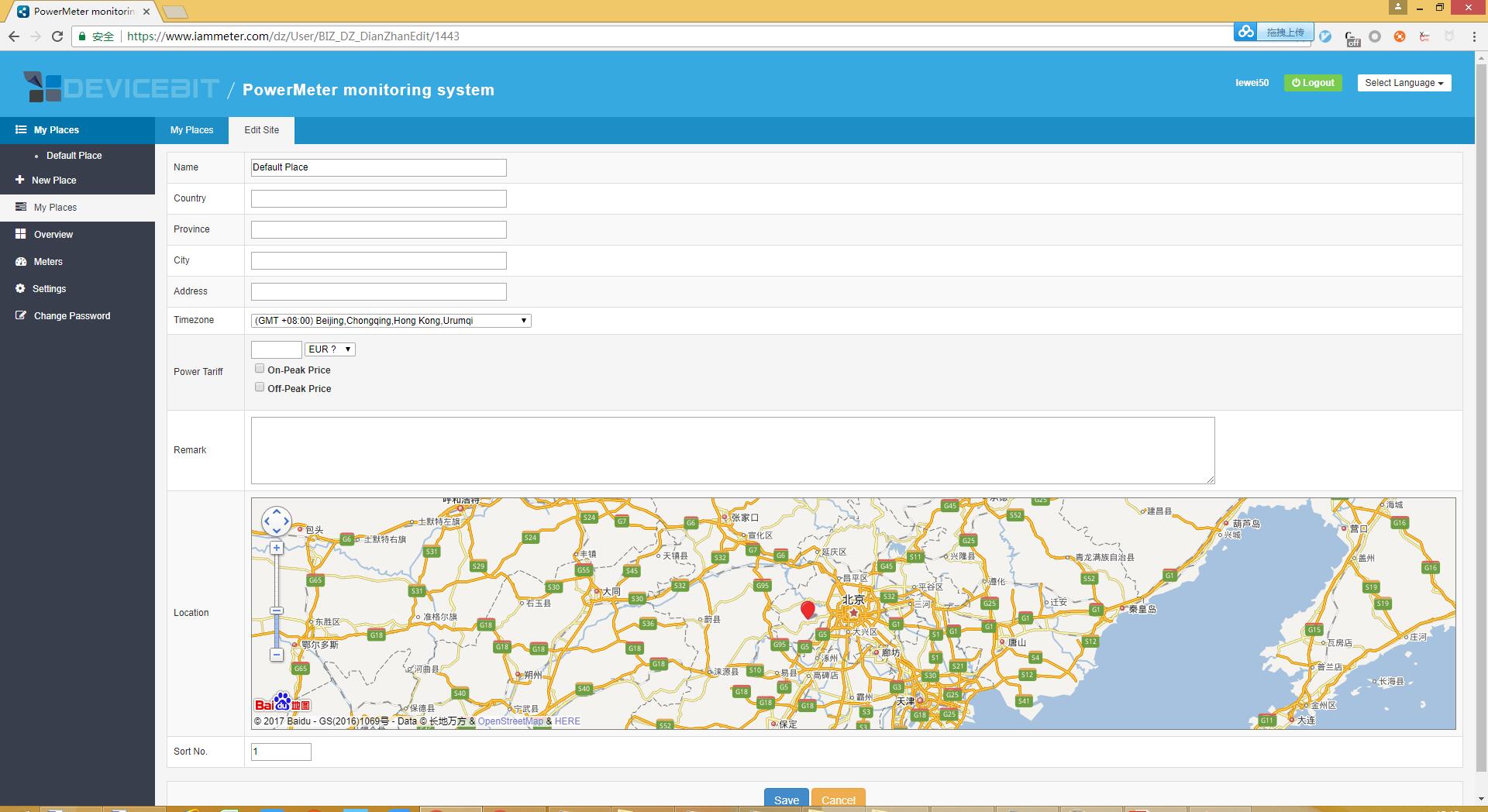
3 DTU configuration
3.1 If you have a DTU device
Configure the below information on DTU settings,
TCP Server: pm.modbus.lewei50.com
TCP Port: 9970
Register SN: The SN you get when signing up on Iammeter.
Other DTU Information: Serial parameters, Network parameters (GPRS or WiFi)...
The below picture is only for your referrence, please configure your DTU referring to your DTU manual.
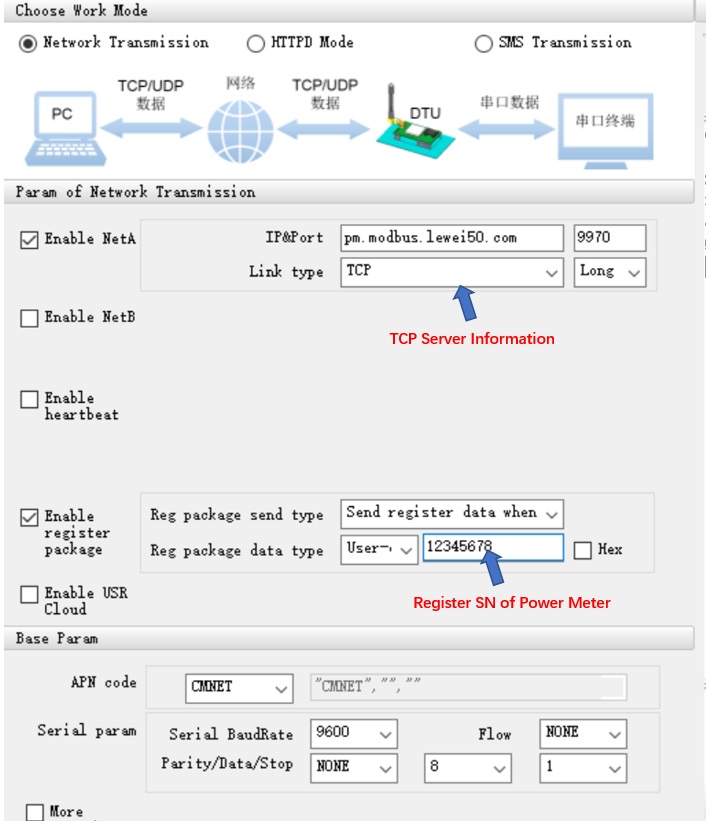
3.2 If you have no DTU device
You can use the software Serial to TCP converter for Iammeter to simulate DTU device
Step1, connect your power meter to PC serial port by using 485 to serial or tcp converter;
Step2, run software Serial to TCP converter for Iammeter on your PC, fill up the register SN
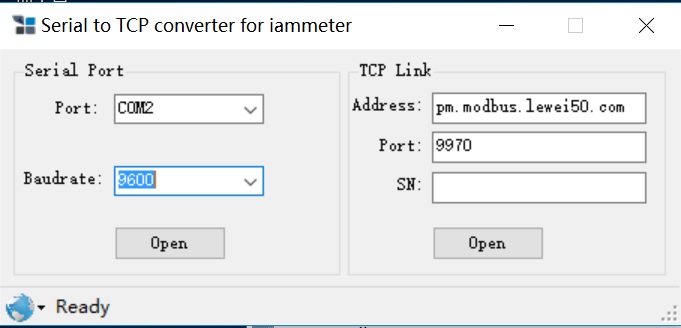
4 Check online data on Iammeter
Login to Iammeter again to check you data,